Title One Eligibility Data
Reports > Eligibility > Title One Eligibility Data
The Title One Eligibility Data presents student eligibility based on the better result of meal applications or income forms.
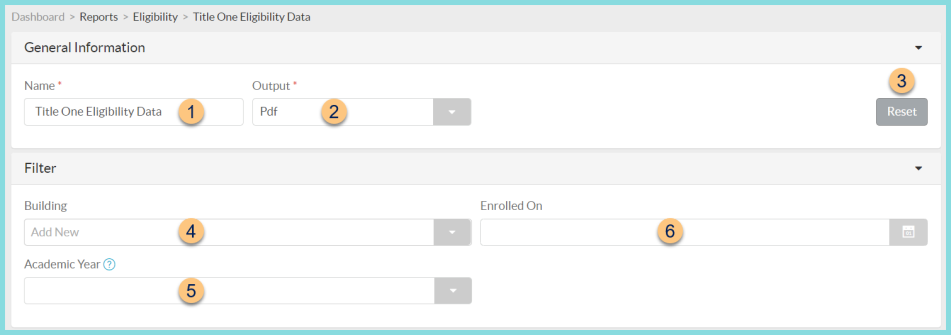
-
Name - enter a report name
Default: Title One Eligibility Data -
Output - select output format
Csv, Excel, Html, Json, or Pdf (default)
Template (not pictured) - select a report template -
Reset - click to reset to default options
-
Building - filter by school(s)
-
Academic Year - filter by academic year
-
Enrolled On- filter by enrolled on date
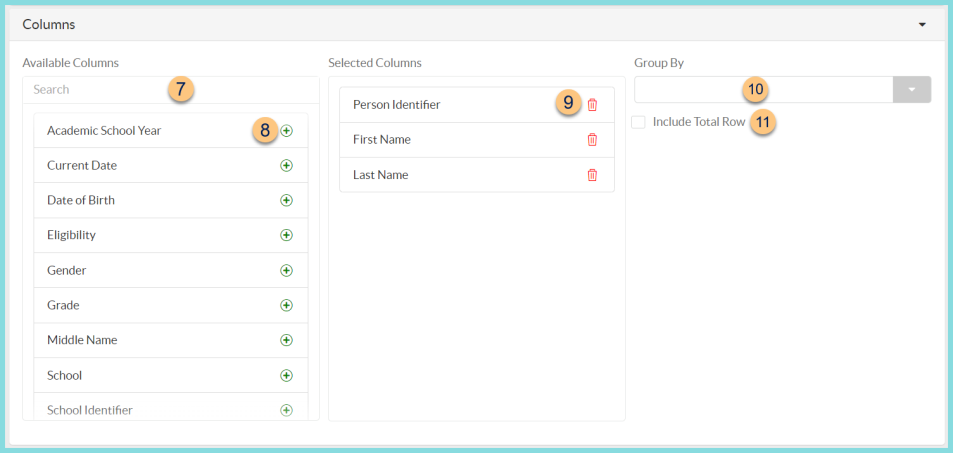
-
Search - search for available columns
Note: Columns are defined below -
(+) - click or drag and drop to move available sort columns to the Selected Columns field
-
Drag and Drop to rearrange Selected Columns or click the Trash Can to remove a column from the selected columns field
-
Group By - choose one of the available column types to insert pages breaks at changes in value of the selected field
-
Include Total Row - check to include a total row at the bottom of the report
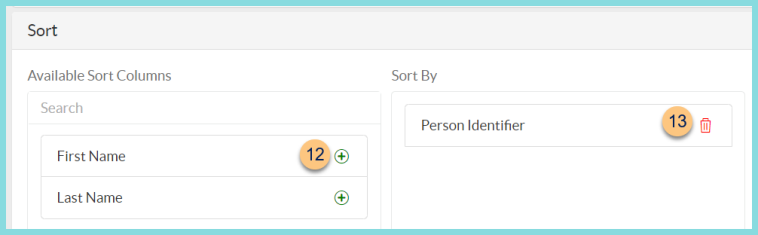
-
(+) - click or drag and drop to move available sort columns to the Sort By field
Note: Columns selected in step 9 are available for sorting. -
Drag and Drop to arrange Sort By columns in order of sort priority or click the Trash Can to remove a field
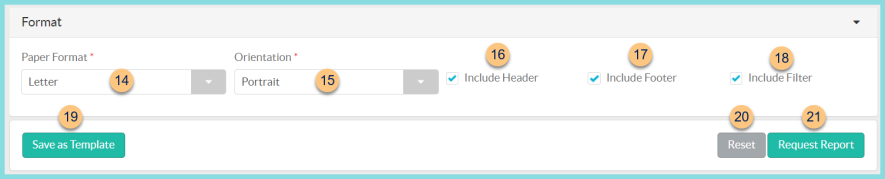
-
Paper Format - choose a paper format
CR80
Legal
Letter (default) -
Orientation - choose orientation
Landscape
Portrait (default) -
Include Header - check to display report header on PDF or header row on CSV
-
Include Footer - check to display report footer on PDF
-
Include Filter - check to display selected filters on PDF
-
Save as Template - click to save the selected filters and columns as a template
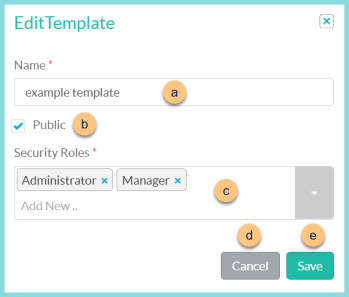
-
Name - enter a template name
-
Public - check to make the template available to other users
-
Security Roles - select the security roles that can access a Public template
-
Cancel - click to return to the previous screen without saving the template
-
Save - click to save the template
-
Reset - click to reset to defaults
-
Request Report - click to request report
Note: Report will appear in the bell icon when complete
Column Definitions
| Column | Definition |
|---|---|
| Academic School Year | Academic School Year |
| Current Date | Date the report is generated |
| Date of Birth | Student Date of Birth |
| Eligibility | Eligibility status or
Income Form result (whichever is better)
Note: Covert Code if feature is enabled |
| First Name | Student's First Name |
| Gender | Student's Gender |
| Grade | Student's Grade |
| Middle Name | Student's Middle Name |
| Last Name | Student's Last Name |
| Person Identifier | Student Identifier |
| School | Student's School |
| School Identifier | Identifier of Student School |
| Start Date | Eligibility Start Date from Meal Application or Date Signed from Income Form if no Meal Application |
| State Identifier | Student State Identifier |
| Total Eligibility Count | Total student count of each Eligibility Status |